Boom Beach is fun when you have more devices to play on, and doing it is quite simple in fact. While doing it you’ll also safeguard your progress, by that I mean you won’t lose your account even when you delete boom beach and you’ll be able to play on any device just by using your email. So without further delay let’s get right into it.
The basics
Supercell ID is what plays the main part in all this, but don’t be afraid, you don’t need a supercell ID to begin the process. We’ll cover everything from creation of supercell ID to using your account on different devices.
In order to play on multiple devices you need to do 2 steps.
– Upload your data on a supercell ID.
– Download your data from that supercell ID.
We’ll be looking at each step in detail and how to do them.
STEP 1 – Upload your data on a supercell ID
It may sound difficult but you don’t have to upload your data yourself. All you need to do is create a supercell ID or log into an existing one on your main account. To do that, from your home screen click the blue settings button.

It’ll open a settings pop up with multiple options. What you need to do is find the “Supercell ID” button and see if it’s red or green.
If it’s green your account is already linked with a supercell ID otherwise it’s not. If it’s already linked you’ll need to find the email that’s linked with that supercell ID and move on to step 2. If it is red click it and you’ll be redirected to the login/sign up page. There they’ll ask you if you want to create an account or log into existing one.
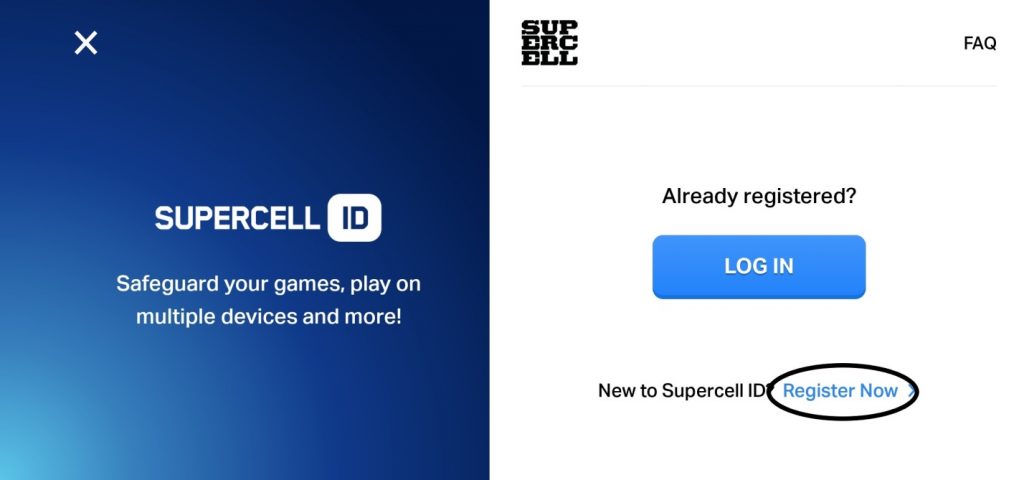
For now click “Register Now”. That’ll start the sign up process.
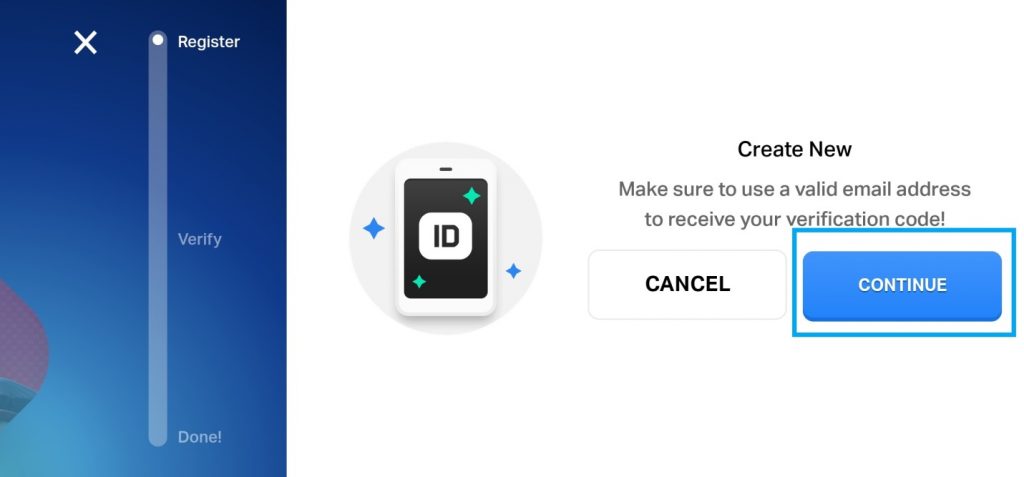
Click “Continue” button and you’ll be asked to give an email. Write the email you want to create your supercell ID on and click “Register”.
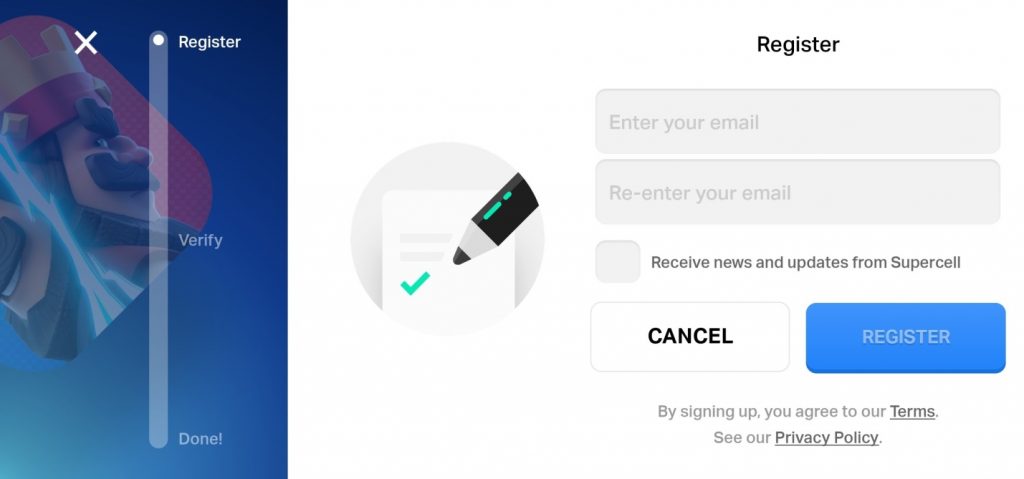
After that they’ll send you a verification code on the email you entered. Enter it and now you’ll have a supercell ID.
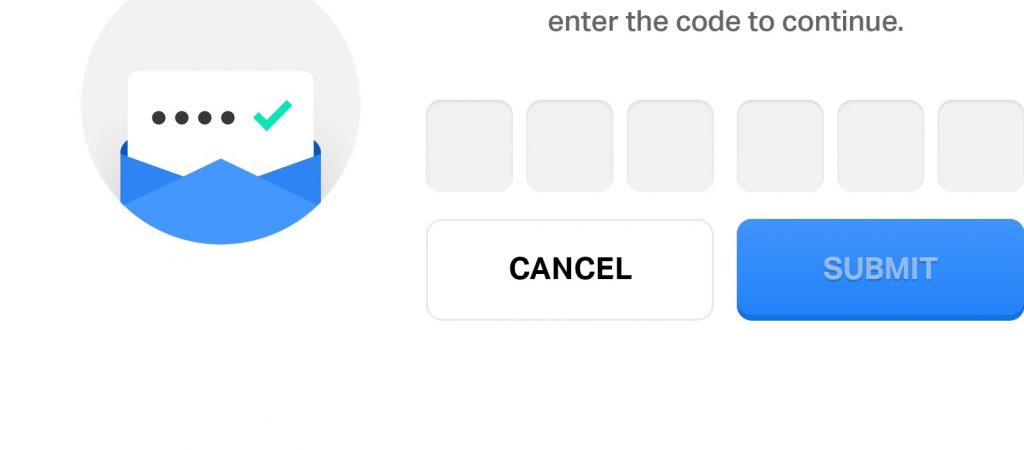
STEP 2 – Download your data on new devices
Once you’ve uploaded your game progress from your old device on a SUPERCELL ID you can download it in any device and play.
To do that, download boom beach in your new device. Once done, follow the same process. Go to the main screen and find the settings button.

In options, again select the Supercell ID option and this time it’ll ask you to log in.
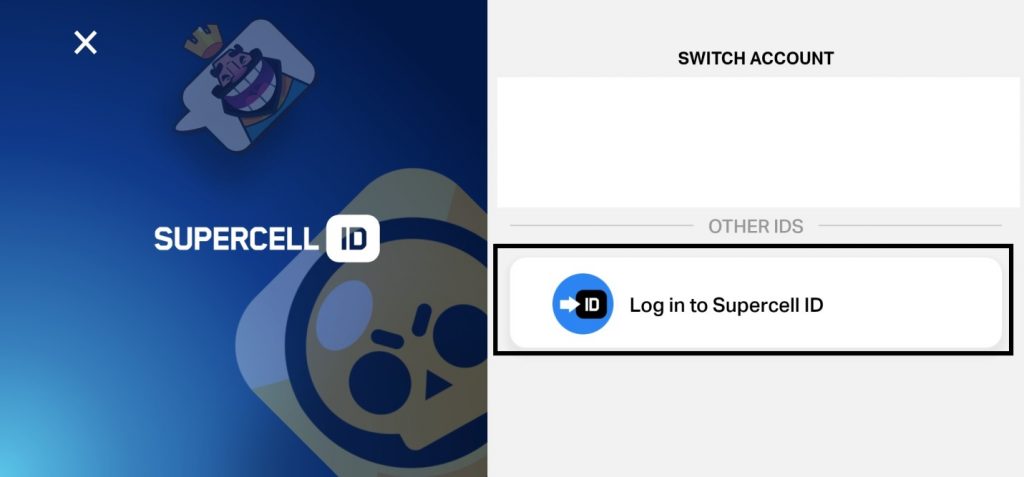
In case it gives you a choice between creating account or logging into an existing one like last time, click on “Log in to Supercell ID” button.
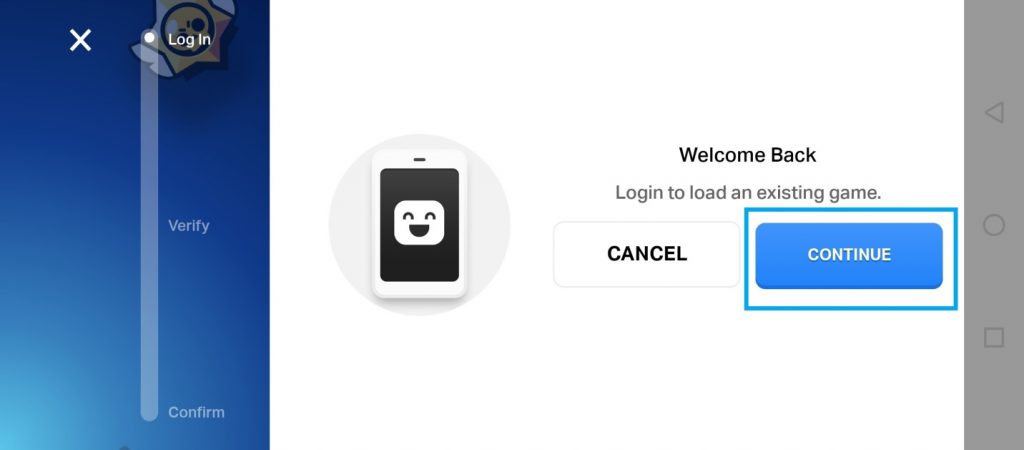
After that you need to click continue and it will ask you to enter the email. Notice this time there is only one email field unlike previous time.
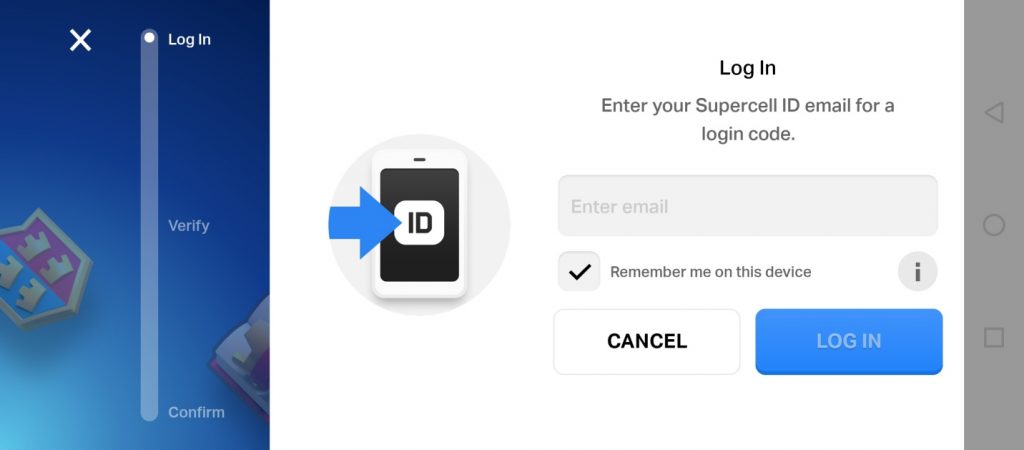
Enter the email you entered last time to create your ID. After entering it click “Log In”. You’ll be asked to enter a verification code again.
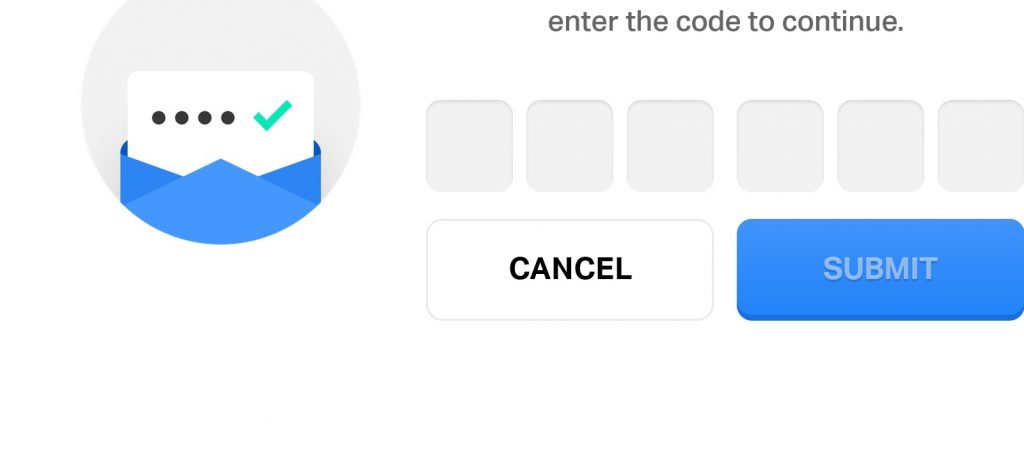
Again, the verification code will be sent to the email you entered. Enter it and you’ll be able to play your account on a new device. If it gives an error double check the email you gave and make sure it is same as the one you entered while creating your supercell ID.
NOTE: You can’t use your account on multiple devices at the same time. If you open it on 2 devices at the same time it’ll crash on one device. You can only play on one device at a time.
With that said I’ll wrap up this article, hope you learned something new, make sure to have a lot of fun and keep being awesome!
